modbus tools
For test, simulation and programming.
MBAXP Quick start guide
This guide show how to use MBAXP with Microsoft Excel 2010.
All MBAXP functions are described in the included help file.
Find the help file and example files in START->MBAXP
Add the ActiveX to the toolbox:
- Click the developer tab
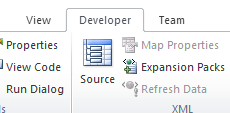
If the developer tab is not visible then enable it:
- On the File tab, choose the Options button
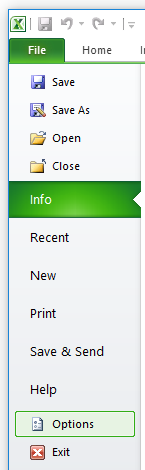
- In the Excel Options dialog box, choose the Customize Ribbon button
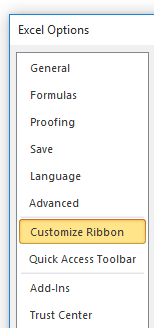
- In the list of main tabs, select the Developer check box
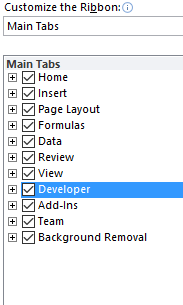
- Choose the OK button to close the Options dialog box
- On the File tab, choose the Options button
- Now the developer tab is visible and it may be necessary to enable macros
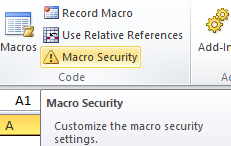
- Enable ActiveX and restart Excel
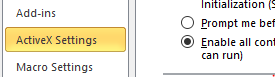
- Click Insert and select "More Controls
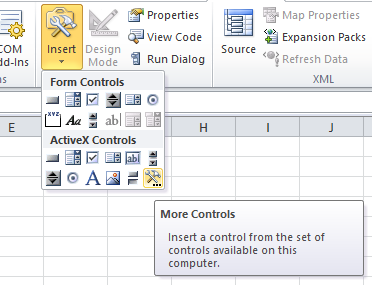
- Select MBAXP from the list and press ok
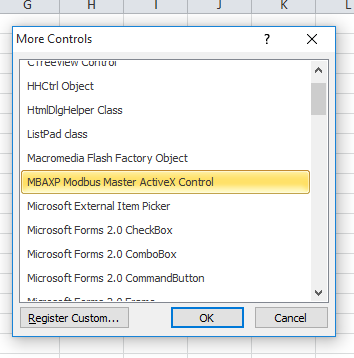
- Now MBAXP is inserted
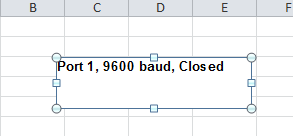
- Click Insert and select button (ActiveX Controls)
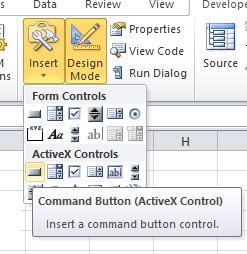
- Right click on the button you just inserted and select properties
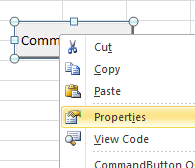
- Select caption and name it Open port
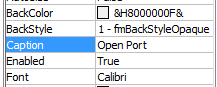
- Double click on the button to open the VBA editor
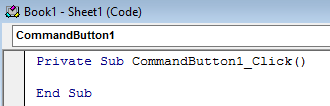
- Add code to the button sub function
Private Sub CommandButton1_Click()
Mbaxp1.Connection = Port1
Mbaxp1.BaudRate = B9600
Mbaxp1.DataBits = Eight
Mbaxp1.Parity = NONE
Mbaxp1.StopBits = Two
Mbaxp1.ProtocolMode = RTU 'RTU Mode
Mbaxp1.Timeout = 1000
'Read 1 register from device addres 40001 every 1000ms.
'40001 = protocol address 0. 4x means holding registers function code 03
'Handle 1, Slave ID 1, Address 0, Quantity 1, Every 1000ms
result = Mbaxp1.ReadHoldingRegisters(1, 1, 0, 1, 1000)
'Start the task
result = Mbaxp1.UpdateEnable(1)
'Open the serial port
result = Mbaxp1.OpenConnection()
End Sub - Double click the MBAXP to add an event sub function

- Add code to the ResultOk event
' This event is called when a transaction is done
' Check if the event is from handle 1
Private Sub Mbaxp1_ResultOk(ByVal Handle As Integer)
If Handle = 1 Then
' Copy from MBAXP internal data array handle 1 index 0
Cells(6, 6) = Mbaxp1.Register(1, 0)
End If
End Sub - Turn off design mode
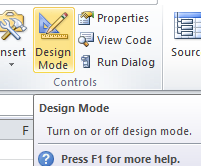
- Press the "Open port" button. The communication should run now
See also the included Excel examples.